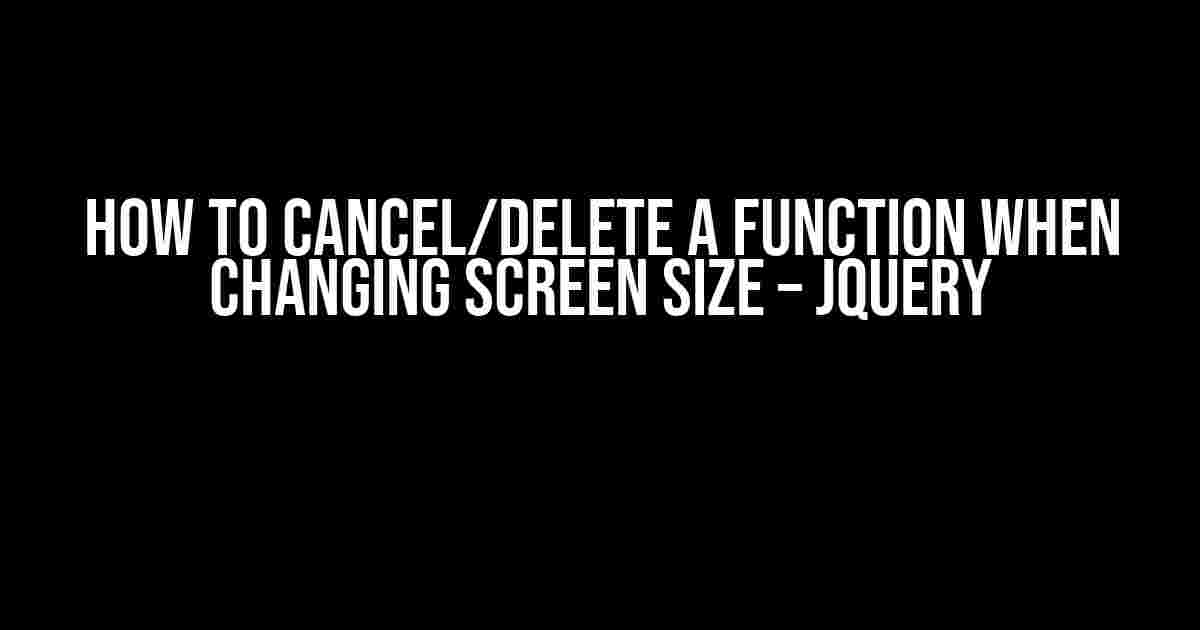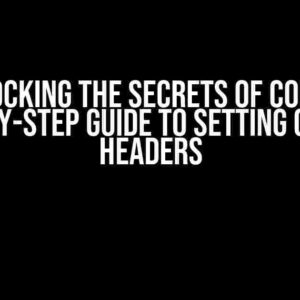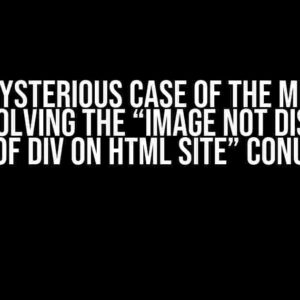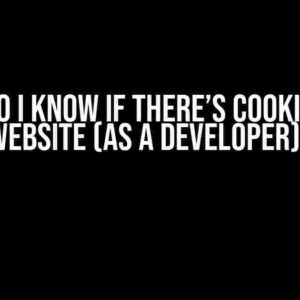Are you tired of your jQuery functions running amok when the screen size changes? Do you find yourself scrambling to undo the chaos caused by unforeseen window resizes? Fear not, dear reader, for today we’re going to explore the art of canceling or deleting a function when the screen size changes. Buckle up, because we’re about to dive into the world of jQuery and uncover the secrets of controlling your code!
Why Do We Need to Cancel/Delete Functions?
Before we get into the nitty-gritty of canceling and deleting functions, let’s take a step back and ask ourselves why this is necessary. Imagine you have a beautifully crafted jQuery function that adjusts the layout of your website based on the screen size. Sounds great, right? However, what happens when the user resizes the window? Your function, which was meticulously crafted for a specific screen size, is now wreaking havoc on your layout.
This is where canceling or deleting the function comes into play. By doing so, we can ensure that our code doesn’t continue to run amok when the screen size changes, causing unintended consequences. It’s essential to have control over our code, and understanding how to cancel or delete functions is a crucial part of that.
Understanding jQuery’s Resize Event
Before we dive into the meat of the article, let’s take a quick look at jQuery’s resize event. The resize event is triggered when the user resizes the window or the screen size changes. This event is often used to adjust layouts, update styles, and perform other tasks that require a response to changes in screen size.
$(window).resize(function() {
// Your code here
});As you can see, the resize event is quite straightforward. We simply select the window object using `$(window)` and attach a resize event listener using the `.resize()` method. Inside the callback function, we can place any code that needs to be executed when the screen size changes.
Canceling a Function when Changing Screen Size
Now that we have a basic understanding of the resize event, let’s explore how to cancel a function when the screen size changes. There are a few approaches to achieve this, and we’ll cover each of them in detail.
Method 1: Using a Flag Variable
One way to cancel a function when the screen size changes is to use a flag variable. The idea is to set a flag (a boolean variable) to `true` when the function is executed, and then check for this flag inside the resize event listener. If the flag is `true`, we can cancel the function and reset the flag to `false`.
var isFunctionRunning = false;
function myFunction() {
isFunctionRunning = true;
// Your code here
isFunctionRunning = false;
}
$(window).resize(function() {
if (isFunctionRunning) {
return false;
}
});In this example, we set the `isFunctionRunning` flag to `true` when the function is executed, and then reset it to `false` when the function completes. Inside the resize event listener, we check for this flag. If it’s `true`, we return `false`, effectively canceling the function.
Method 2: Using a Timer
Another approach to canceling a function when the screen size changes is to use a timer. The idea is to set a timer when the function is executed, and then clear the timer inside the resize event listener.
var timer = null;
function myFunction() {
timer = setTimeout(function() {
// Your code here
}, 1000);
}
$(window).resize(function() {
clearTimeout(timer);
});In this example, we set a timer using `setTimeout()` when the function is executed. The timer executes the code inside the callback function after a 1-second delay. Inside the resize event listener, we clear the timer using `clearTimeout()`, effectively canceling the function.
Method 3: Using jQuery’s Off() Method
The third approach to canceling a function when the screen size changes is to use jQuery’s `off()` method. The `off()` method is used to remove event listeners, and we can use it to cancel our function.
function myFunction() {
$(window).on('resize', function() {
// Your code here
});
}
$(window).resize(function() {
$(window).off('resize', myFunction);
});In this example, we use the `on()` method to attach a resize event listener when the function is executed. Inside the resize event listener, we use the `off()` method to remove the event listener, effectively canceling the function.
Canceling a function is one thing, but what if we want to delete the function altogether when the screen size changes? This can be useful when we need to completely remove a function’s effects and start from scratch.
var myFunction = function() {
// Your code here
};
// Cancel the function
$(window).resize(function() {
myFunction = null;
});In this example, we define the `myFunction` function and then set it to `null` inside the resize event listener. This effectively deletes the function, and any references to it will return `undefined`.
When canceling or deleting functions when the screen size changes, there are some best practices and considerations to keep in mind:
- Use a namespace**: When using jQuery’s `on()` and `off()` methods, make sure to use a namespace to avoid conflicts with other event listeners.
- Be mindful of performance**: Canceling and deleting functions can have performance implications, especially if you’re dealing with complex layouts or large datasets.
- Test thoroughly**: Make sure to test your code thoroughly to ensure that canceling or deleting functions doesn’t cause unintended consequences.
- Consider using debounce**: If you’re dealing with frequent resize events, consider using a debounce function to limit the number of times your function is executed.
And there you have it, folks! Canceling or deleting a function when the screen size changes is a crucial aspect of managing your code’s behavior. By using flags, timers, jQuery’s `off()` method, and deleting functions altogether, we can regain control over our code and ensure that it behaves as intended.
Remember to keep performance, testing, and best practices in mind when implementing these techniques. With great power comes great responsibility, so use your newfound knowledge wisely!
| Method | Description |
|---|---|
| Flag Variable | Use a flag variable to track function execution and cancel it when the screen size changes. |
| Timer | Use a timer to execute code after a delay and clear the timer when the screen size changes. |
| jQuery’s Off() Method | Use jQuery’s `off()` method to remove event listeners and cancel functions. |
| Deleting a Function | Delete a function altogether by setting it to `null` when the screen size changes. |
If you’re interested in learning more about jQuery and managing code behavior, here are some resources to get you started:
We hope you found this article informative and helpful. Happy coding!
Here is the FAQs about “How To Cancel / Delete a Function (when changing screen size) – Jquery” in creative voice and tone:
Frequently Asked Question
Get the scoop on how to cancel or delete a function when changing screen size using jQuery!
Why do I need to cancel or delete a function when changing screen size?
When you resize your screen, your jQuery functions might go haywire! Canceling or deleting unnecessary functions prevents performance issues, memory leaks, and ensures a smooth user experience.
How do I cancel a function when changing screen size using jQuery?
You can use the jQuery `unbind()` or `off()` methods to cancel event listeners. For example, `$(window).off(‘resize’, yourFunctionName);` removes the `yourFunctionName` function attached to the window’s resize event.
What’s the difference between `unbind()` and `off()` in jQuery?
`unbind()` is an older method, while `off()` is the newer, preferred way to remove event listeners. `off()` is more flexible and efficient, especially when dealing with delegated events.
Can I cancel a function when changing screen size using a timeout?
Yes, you can! Use `setTimeout()` to delay the execution of your function, and then clear the timeout when the screen size changes. For example, `var timeout = setTimeout(yourFunctionName, 500);` and `clearTimeout(timeout);`
How do I ensure my function is only executed once when changing screen size?
Use a flag variable! Set it to `true` when your function is executed, and check its value before running the function again. If the flag is `true`, skip the function execution.
Let me know if you want me to make any changes!